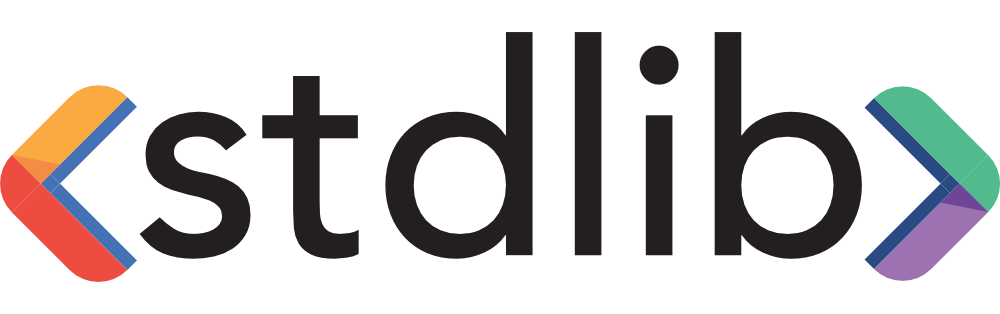//standardbyclarkdo
standard
🌟 JavaScript Style Guide, with linter & automatic code fixer

JavaScript Standard Style
English • Español (Latinoamérica) • Italiano (Italian) • 한국어 (Korean) • Português (Brasil) • 简体中文 (Simplified Chinese) • 繁體中文 (Taiwanese Mandarin)
JavaScript style guide, linter, and formatter
This module saves you (and others!) time in three ways:
- undefinedNo configuration. The easiest way to enforce consistent style in your
project. Just drop it in. - undefinedAutomatically format code. Just run
standard --fixand say goodbye to
messy or inconsistent code. - undefinedCatch style issues & programmer errors early. Save precious code review
time by eliminating back-and-forth between reviewer & contributor.
No decisions to make. No .eslintrc, .jshintrc, or .jscsrc files to manage. It just
works.
Install with:
npm install standard --save-dev
Open Source Supporters
StandardJS — The Rules
- undefined2 spaces – for indentation
- undefinedSingle quotes for strings – except to avoid escaping
- undefinedNo unused variables – this one catches tons of bugs!
- undefinedNo semicolons – It’s fine. Really!
- undefinedSpace after keywords
if (condition) { ... } - undefinedSpace after function name
function name (arg) { ... } - Always use
===instead of==– butobj == nullis allowed to checknull || undefined. - Always handle the node.js
errfunction parameter - Declare browser globals with
/* global */comment at top of file- Prevents accidental use of vaguely-named browser globals like
open,length,
event, andname. - Example:
/* global alert, prompt */ - Exceptions are:
window,document, andnavigator
- Prevents accidental use of vaguely-named browser globals like
- undefinedAnd more goodness – give
standarda try today!
To get a better idea, take a look at
a sample file written
in JavaScript Standard Style. Or, check out one of the
thousands of projects
that use standard!
Table of Contents
- Quick start
- FAQ
- Why should I use JavaScript Standard Style?
- Who uses JavaScript Standard Style?
- Are there text editor plugins?
- Is there a readme badge?
- I disagree with rule X, can you change it?
- But this isn’t a real web standard!
- Is there an automatic formatter?
- How do I ignore files?
- How do I hide a certain warning?
- I use a library that pollutes the global namespace. How do I prevent “variable is not defined” errors?
- How do I use experimental JavaScript (ES Next) features?
- Can I use a JavaScript language variant, like Flow or TypeScript?
- What about Mocha, Jasmine, QUnit, etc?
- What about Web Workers?
- Can I check code inside of Markdown or HTML files?
- Is there a Git
pre-commithook? - How do I make the output all colorful and pretty?
- Is there a Node.js API?
- How do I contribute to
standard?
- License
Install
The easiest way to use JavaScript Standard Style is to install it globally as a
Node command line program. Run the following command in Terminal:
$ npm install standard --global
Or, you can install standard locally, for use in a single project:
$ npm install standard --save-dev
Note: To run the preceding commands, Node.js and npm must be installed.
Usage
After you’ve installed standard, you should be able to use the standard program. The
simplest use case would be checking the style of all JavaScript files in the
current working directory:
$ standard
Error: Use JavaScript Standard Style
lib/torrent.js:950:11: Expected '===' and instead saw '=='.
You can optionally pass in a directory (or directories) using the glob pattern. Be
sure to quote paths containing glob patterns so that they are expanded by
standard instead of your shell:
$ standard "src/util/**/*.js" "test/**/*.js"
undefinedNote: by default standard will look for all files matching the patterns:
**/*.js, **/*.jsx.
What you might do if you’re clever
- Add it to
package.json
{
"name": "my-cool-package",
"devDependencies": {
"standard": "*"
},
"scripts": {
"test": "standard && node my-tests.js"
}
}
- Style is checked automatically when you run
npm test
$ npm test
Error: Use JavaScript Standard Style
lib/torrent.js:950:11: Expected '===' and instead saw '=='.
- Never give style feedback on a pull request again!
Why should I use JavaScript Standard Style?
The beauty of JavaScript Standard Style is that it’s simple. No one wants to
maintain multiple hundred-line style configuration files for every module/project
they work on. Enough of this madness!
This module saves you (and others!) time in three ways:
- undefinedNo configuration. The easiest way to enforce consistent style in your
project. Just drop it in. - undefinedAutomatically format code. Just run
standard --fixand say goodbye to
messy or inconsistent code. - undefinedCatch style issues & programmer errors early. Save precious code review
time by eliminating back-and-forth between reviewer & contributor.
Adopting standard style means ranking the importance of code clarity and
community conventions higher than personal style. This might not make sense for
100% of projects and development cultures, however open source can be a hostile
place for newbies. Setting up clear, automated contributor expectations makes a
project healthier.
For more info, see the conference talk “Write Perfect Code with Standard and
ESLint”. In this talk, you’ll learn
about linting, when to use standard versus eslint, and how prettier compares
to standard.
Who uses JavaScript Standard Style?
Lots of folks!
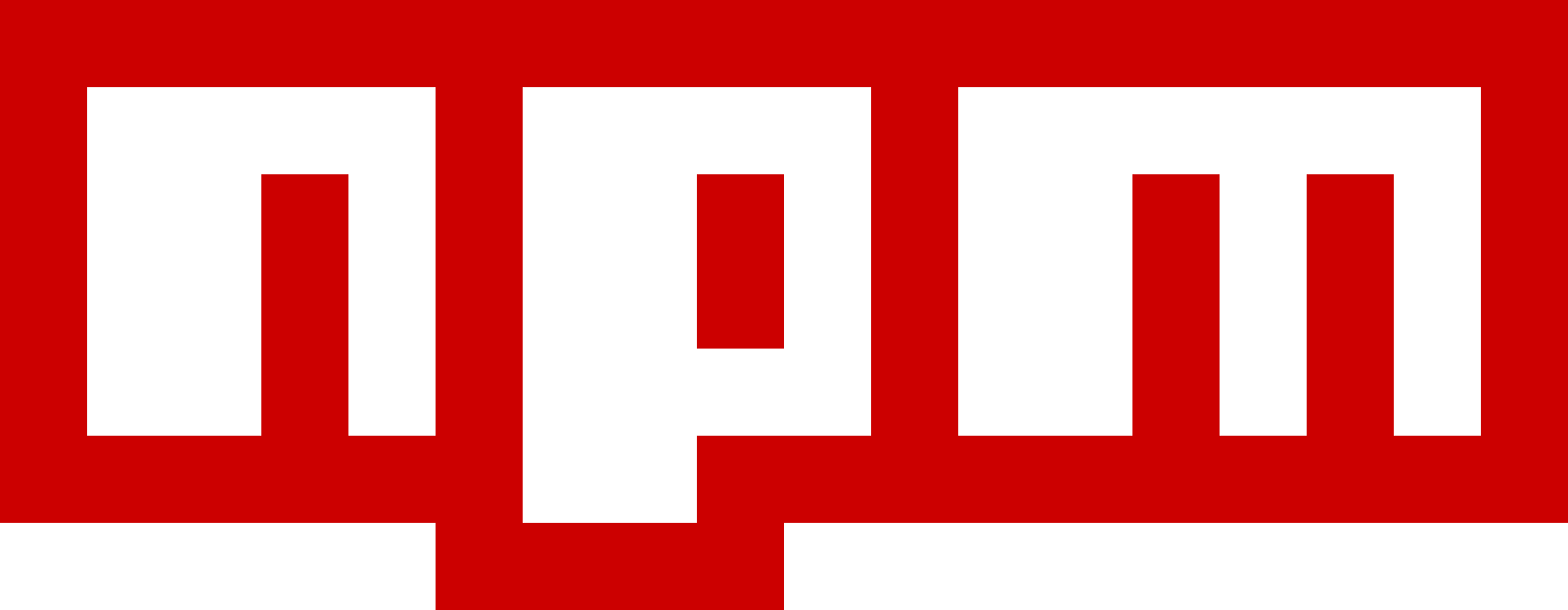 |
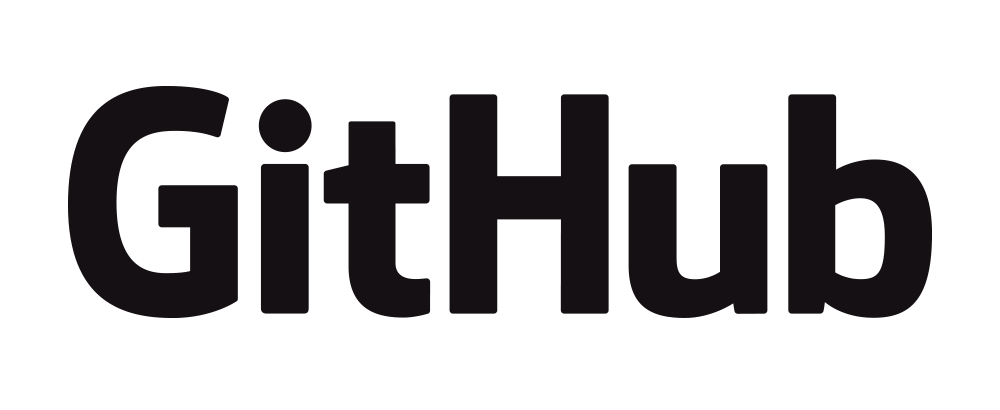 |
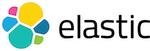 |
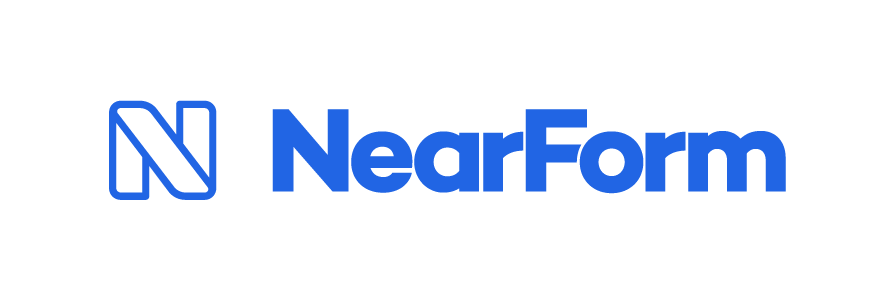 |
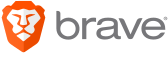 |
|---|
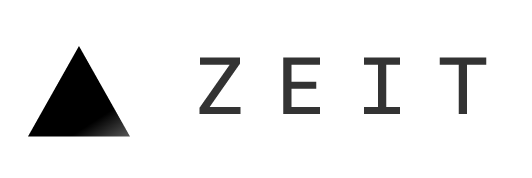 |
 |
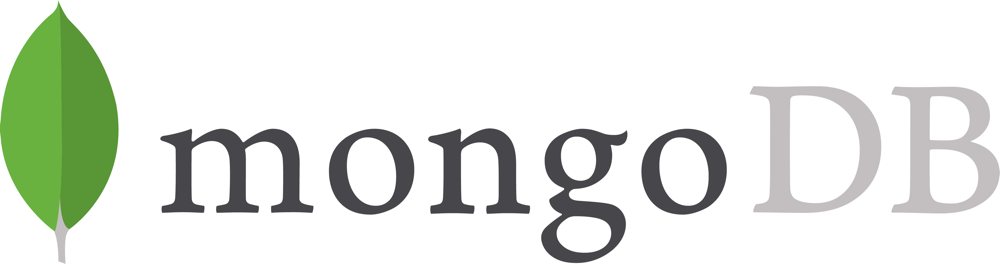 |
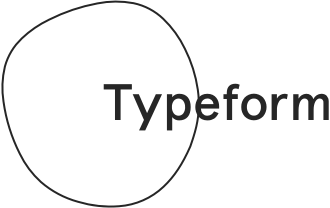 |
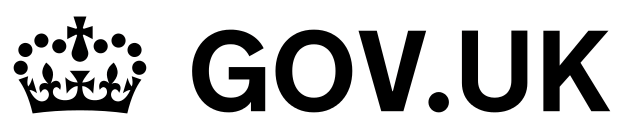 |
|---|
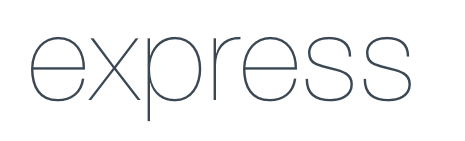 |
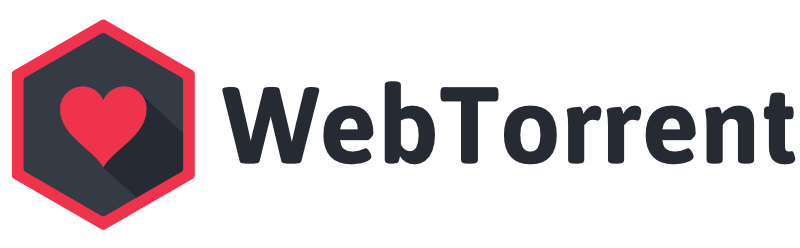 |
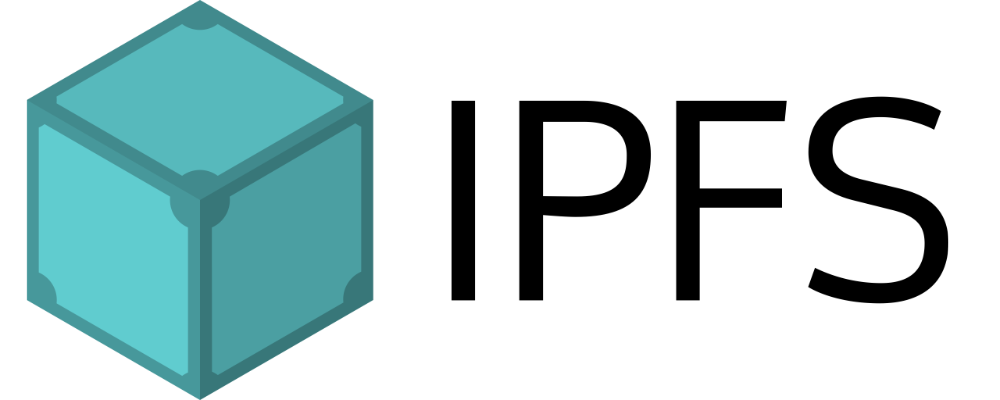 |
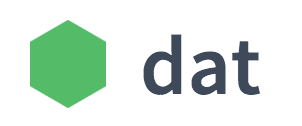 |
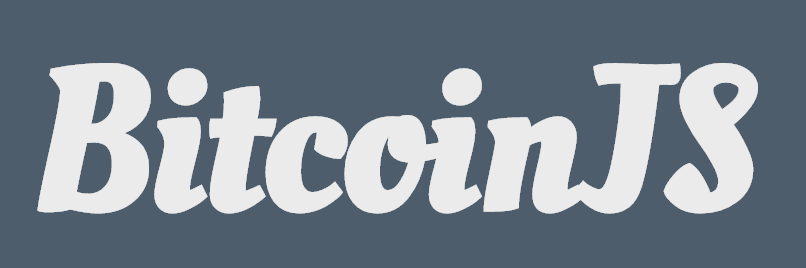 |
|---|
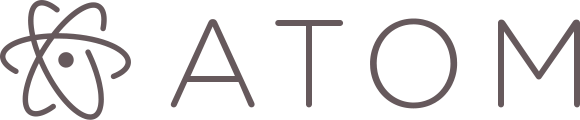 |
 |
 |
 |
 |
|---|
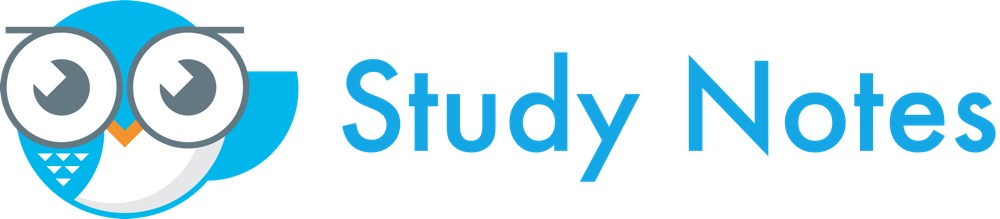 |
 |
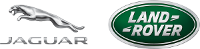 |
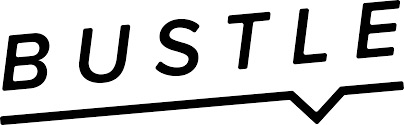 |
 |
|---|
 |
 |
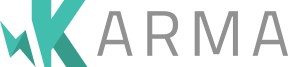 |
 |
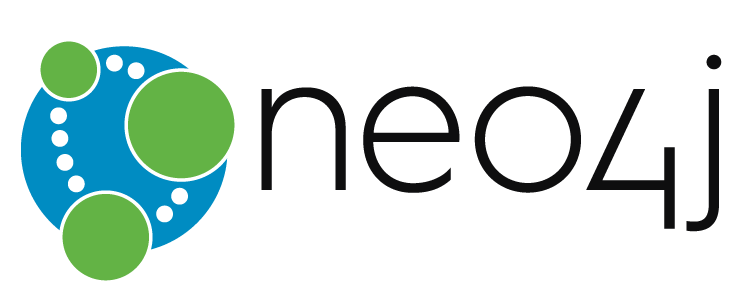 |
|---|
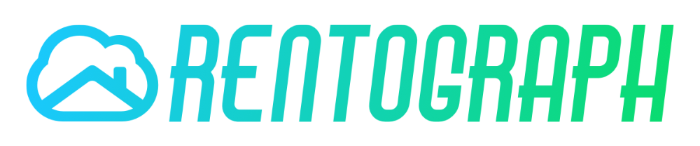 |
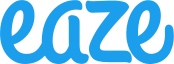 |
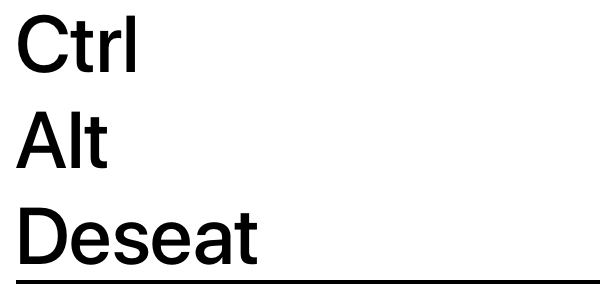 |
|---|
In addition to companies, many community members use standard on packages that
are too numerous
to list here.
standard is also the top-starred linter in GitHub’s
Clean Code Linter showcase.
Are there text editor plugins?
First, install standard. Then, install the appropriate plugin for your editor:
Sublime Text
Using Package Control, install SublimeLinter and
undefinedSublimeLinter-contrib-standard.
For automatic formatting on save, install StandardFormat.
Atom
Install linter-js-standard.
Alternatively, you can install linter-js-standard-engine. Instead of
bundling a version of standard it will automatically use the version installed
in your current project. It will also work out of the box with other linters based
on standard-engine.
For automatic formatting, install standard-formatter. For snippets,
install standardjs-snippets.
Visual Studio Code
Install vscode-standardjs. (Includes support for automatic formatting.)
For JS snippets, install: vscode-standardjs-snippets. For React snippets, install vscode-react-standard.
Vim
Install ale. And add these lines to your .vimrc file.
let g:ale_linters = {
\ 'javascript': ['standard'],
\}
This sets standard as your only linter for javascript files and so prevents conflicts with eslint.
For automatic formatting on save, add these lines to .vimrc:
autocmd bufwritepost *.js silent !standard --fix %
set autoread
Alternative plugins to consider include neomake and syntastic, both of which have built-in support for standard (though configuration may be necessary).
Emacs
Install Flycheck and check out the manual to learn
how to enable it in your projects.
Brackets
Search the extension registry for “Standard Code Style” and click “Install”.
WebStorm (PhpStorm, IntelliJ, RubyMine, JetBrains, etc.)
WebStorm recently announced native support
for standard directly in the IDE.
If you still prefer to configure standard manually, follow this guide. This applies to all JetBrains products, including PhpStorm, IntelliJ, RubyMine, etc.
Is there a readme badge?
Yes! If you use standard in your project, you can include one of these badges in
your readme to let people know that your code is using the standard style.
[](https://github.com/standard/standard)
[](https://standardjs.com)
I disagree with rule X, can you change it?
No. The whole point of standard is to save you time by avoiding
bikeshedding about code style. There are lots of debates online about
tabs vs. spaces, etc. that will never be resolved. These debates just distract from
getting stuff done. At the end of the day you have to ‘just pick something’, and
that’s the whole philosophy of standard – its a bunch of sensible ‘just pick
something’ opinions. Hopefully, users see the value in that over defending their
own opinions.
If you really want to configure hundreds of ESLint rules individually, you can
always use eslint directly with
eslint-config-standard to
layer your changes on top.
standard-eject can help
you migrate from standard to eslint and eslint-config-standard.
Pro tip: Just use standard and move on. There are actual real problems that you
could spend your time solving! :P
But this isn’t a real web standard!
Of course it’s not! The style laid out here is not affiliated with any official web
standards groups, which is why this repo is called standard/standard and not
ECMA/standard.
The word “standard” has more meanings than just “web standard” :-) For example:
- This module helps hold our code to a high standard of quality.
- This module ensures that new contributors follow some basic style standards.
Is there an automatic formatter?
Yes! You can use standard --fix to fix most issues automatically.
standard --fix is built into standard for maximum convenience. Most problems
are fixable, but some errors (like forgetting to handle errors) must be fixed
manually.
To save you time, standard outputs the message “Run standard --fix to automatically fix some problems” when it detects problems that can be fixed
automatically.
How do I ignore files?
Certain paths (node_modules/, coverage/, vendor/, *.min.js, bundle.js,
and files/folders that begin with . like .git/) are automatically ignored.
Paths in a project’s root .gitignore file are also automatically ignored.
Sometimes you need to ignore additional folders or specific minified files. To do
that, add a standard.ignore property to package.json:
"standard": {
"ignore": [
"**/out/",
"/lib/select2/",
"/lib/ckeditor/",
"tmp.js"
]
}
How do I hide a certain warning?
In rare cases, you’ll need to break a rule and hide the warning generated by
standard.
JavaScript Standard Style uses ESLint under-the-hood and
you can hide warnings as you normally would if you used ESLint directly.
To get verbose output (so you can find the particular rule name to ignore), run:
$ standard --verbose
Error: Use JavaScript Standard Style
routes/error.js:20:36: 'file' was used before it was defined. (no-use-before-define)
Disable all rules on a specific line:
file = 'I know what I am doing' // eslint-disable-line
Or, disable only the "no-use-before-define" rule:
file = 'I know what I am doing' // eslint-disable-line no-use-before-define
Or, disable the "no-use-before-define" rule for multiple lines:
/* eslint-disable no-use-before-define */
console.log('offending code goes here...')
console.log('offending code goes here...')
console.log('offending code goes here...')
/* eslint-enable no-use-before-define */
I use a library that pollutes the global namespace. How do I prevent “variable is not defined” errors?
Some packages (e.g. mocha) put their functions (e.g. describe, it) on the
global object (poor form!). Since these functions are not defined or require’d
anywhere in your code, standard will warn that you’re using a variable that is
not defined (usually, this rule is really useful for catching typos!). But we want
to disable it for these global variables.
To let standard (as well as humans reading your code) know that certain variables
are global in your code, add this to the top of your file:
/* global myVar1, myVar2 */
If you have hundreds of files, it may be desirable to avoid adding comments to
every file. In this case, run:
$ standard --global myVar1 --global myVar2
Or, add this to package.json:
{
"standard": {
"globals": [ "myVar1", "myVar2" ]
}
}
Note: global and globals are equivalent.
How do I use experimental JavaScript (ES Next) features?
standard supports the latest ECMAScript features, ES8 (ES2017), including
language feature proposals that are in “Stage 4” of the proposal process.
To support experimental language features, standard supports specifying a
custom JavaScript parser. Before using a custom parser, consider whether the added
complexity is worth it.
To use a custom parser, first install it from npm:
npm install babel-eslint --save-dev
Then run:
$ standard --parser babel-eslint
Or, add this to package.json:
{
"standard": {
"parser": "babel-eslint"
}
}
If standard is installed globally (i.e. npm install standard --global), then
be sure to install babel-eslint globally as well, with
npm install babel-eslint --global.
Can I use a JavaScript language variant, like Flow or TypeScript?
standard supports the latest ECMAScript features. However, Flow and TypeScript add new
syntax to the language, so they are not supported out-of-the-box.
To support JavaScript language variants, standard supports specifying a custom JavaScript
parser as well as an ESLint plugin to handle the changed syntax. Before using a JavaScript
language variant, consider whether the added complexity is worth it.
Flow
To use Flow, you need to run standard with babel-eslint as the parser and
eslint-plugin-flowtype as a plugin.
npm install babel-eslint eslint-plugin-flowtype --save-dev
Then run:
$ standard --parser babel-eslint --plugin flowtype
Or, add this to package.json:
{
"standard": {
"parser": "babel-eslint",
"plugins": [ "flowtype" ]
}
}
Note: plugin and plugins are equivalent.
If standard is installed globally (i.e. npm install standard --global), then
be sure to install babel-eslint and eslint-plugin-flowtype globally as well, with
npm install babel-eslint eslint-plugin-flowtype --global.
TypeScript
To use TypeScript, you need to run standard with typescript-eslint-parser as the parser,
eslint-plugin-typescript as a plugin, and tell standard to lint *.ts files (since it
doesn’t by default).
npm install typescript-eslint-parser eslint-plugin-typescript --save-dev
Then run:
$ standard --parser typescript-eslint-parser --plugin typescript *.ts
Or, add this to package.json:
{
"standard": {
"parser": "typescript-eslint-parser",
"plugins": [ "typescript" ]
}
}
With that in package.json, you can run:
standard *.ts
If standard is installed globally (i.e. npm install standard --global), then
be sure to install typescript-eslint-parser and eslint-plugin-typescript globally as well,
with npm install typescript-eslint-parser eslint-plugin-typescript --global.
What about Mocha, Jasmine, QUnit, etc?
To support mocha in test files, add this to the top of the test files:
/* eslint-env mocha */
Or, run:
$ standard --env mocha
Where mocha can be one of jasmine, qunit, phantomjs, and so on. To see a
full list, check ESLint’s
specifying environments
documentation. For a list of what globals are available for these environments,
check the
globals npm
module.
Note: env and envs are equivalent.
What about Web Workers and Service Workers?
Add this to the top of web worker files:
/* eslint-env worker */
This lets standard (as well as humans reading the code) know that self is a
global in web worker code.
For Service workers, add this instead:
/* eslint-env serviceworker */
Can I check code inside of Markdown or HTML files?
To check code inside Markdown files, use standard-markdown.
Alternatively, there are ESLint plugins that can check code inside Markdown, HTML,
and many other types of language files:
To check code inside Markdown files, use an ESLint plugin:
$ npm install eslint-plugin-markdown
Then, to check JS that appears inside code blocks, run:
$ standard --plugin markdown '**/*.md'
To check code inside HTML files, use an ESLint plugin:
$ npm install eslint-plugin-html
Then, to check JS that appears inside <script> tags, run:
$ standard --plugin html '**/*.html'
Is there a Git pre-commit hook?
Funny you should ask!
#!/bin/bash
# Ensure all JavaScript files staged for commit pass standard code style
function xargs-r() {
# Portable version of "xargs -r". The -r flag is a GNU extension that
# prevents xargs from running if there are no input files.
if IFS= read -r -d $'\n' path; then
{ echo "$path"; cat; } | xargs $@
fi
}
git diff --name-only --cached --relative | grep '\.jsx\?$' | sed 's/[^[:alnum:]]/\\&/g' | xargs-r -E '' -t standard
if [[ $? -ne 0 ]]; then
echo 'JavaScript Standard Style errors were detected. Aborting commit.'
exit 1
fi
How do I make the output all colorful and pretty?
The built-in output is simple and straightforward, but if you like shiny things,
install snazzy:
$ npm install snazzy
And run:
$ standard --verbose | snazzy
There’s also standard-tap,
standard-json,
standard-reporter, and
standard-summary.
Is there a Node.js API?
Yes!
standard.lintText(text, [opts], callback)
Lint the provided source text. An opts object may be provided:
{
cwd: '', // current working directory (default: process.cwd())
filename: '', // path of the file containing the text being linted (optional, though some eslint plugins require it)
fix: false, // automatically fix problems
globals: [], // custom global variables to declare
plugins: [], // custom eslint plugins
envs: [], // custom eslint environment
parser: '' // custom js parser (e.g. babel-eslint)
}
Additional options may be loaded from a package.json if it’s found for the
current working directory.
The callback will be called with an Error and results object.
The results object will contain the following properties:
var results = {
results: [
{
filePath: '',
messages: [
{ ruleId: '', message: '', line: 0, column: 0 }
],
errorCount: 0,
warningCount: 0,
output: '' // fixed source code (only present with {fix: true} option)
}
],
errorCount: 0,
warningCount: 0
}
results = standard.lintTextSync(text, [opts])
Synchronous version of standard.lintText(). If an error occurs, an exception is
thrown. Otherwise, a results object is returned.
standard.lintFiles(files, [opts], callback)
Lint the provided files globs. An opts object may be provided:
var opts = {
ignore: [], // file globs to ignore (has sane defaults)
cwd: '', // current working directory (default: process.cwd())
fix: false, // automatically fix problems
globals: [], // global variables to declare
plugins: [], // eslint plugins
envs: [], // eslint environment
parser: '' // js parser (e.g. babel-eslint)
}
The callback will be called with an Error and results object (same as above).
How do I contribute to standard?
Contributions are welcome! Check out the issues or the PRs, and make your own if you want something that you don’t see there.
Want to chat? Join contributors on IRC in the #standard channel on freenode.
Here are some important packages in the standard ecosystem:
- undefinedstandard - this repo
- undefinedstandard-engine - cli engine for arbitrary eslint rules
- undefinedeslint-config-standard - eslint rules for standard
- undefinedeslint-config-standard-jsx - eslint rules for standard (JSX)
- undefinedeslint-plugin-standard - custom eslint rules for standard (not part of eslint core)
- undefinedeslint - the linter that powers standard
- undefinedsnazzy - pretty terminal output for standard
- undefinedstandard-www - code for https://standardjs.com
- undefinedsemistandard - standard, with semicolons (if you must)
There are also many editor plugins, a list of
undefinednpm packages that use standard,
and an awesome list of
undefinedpackages in the standard ecosystem.
License
MIT. Copyright © Feross Aboukhadijeh.